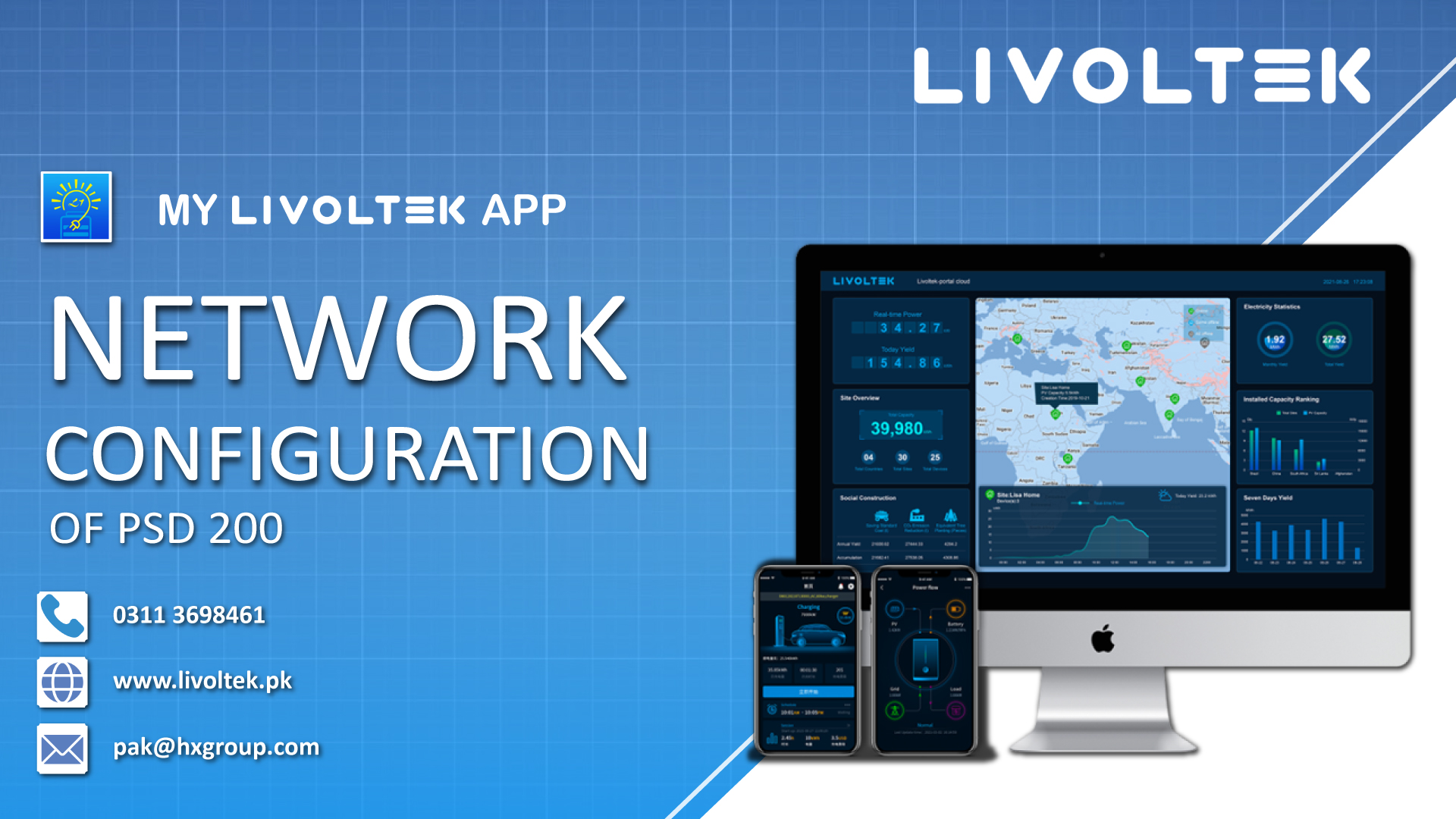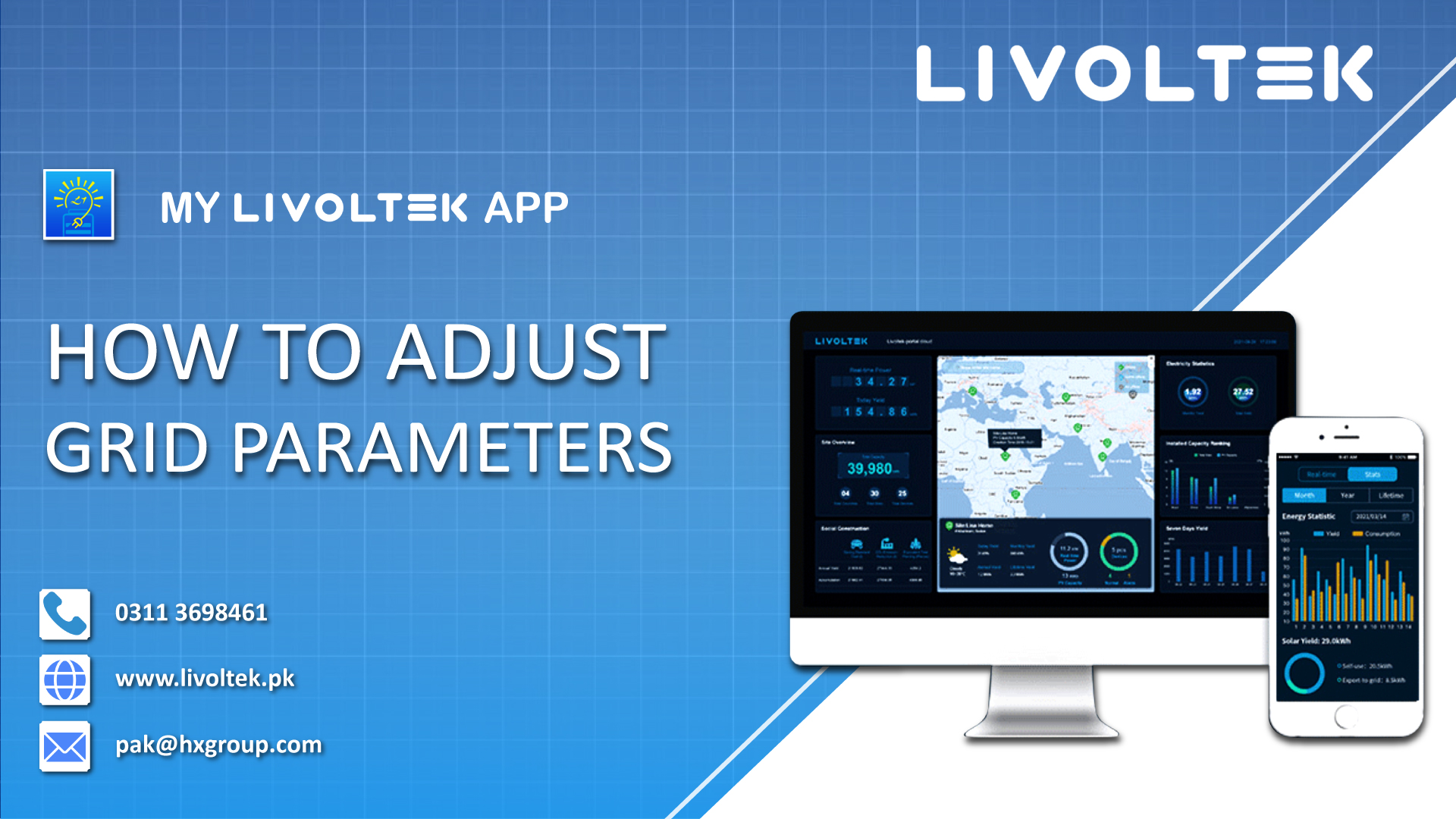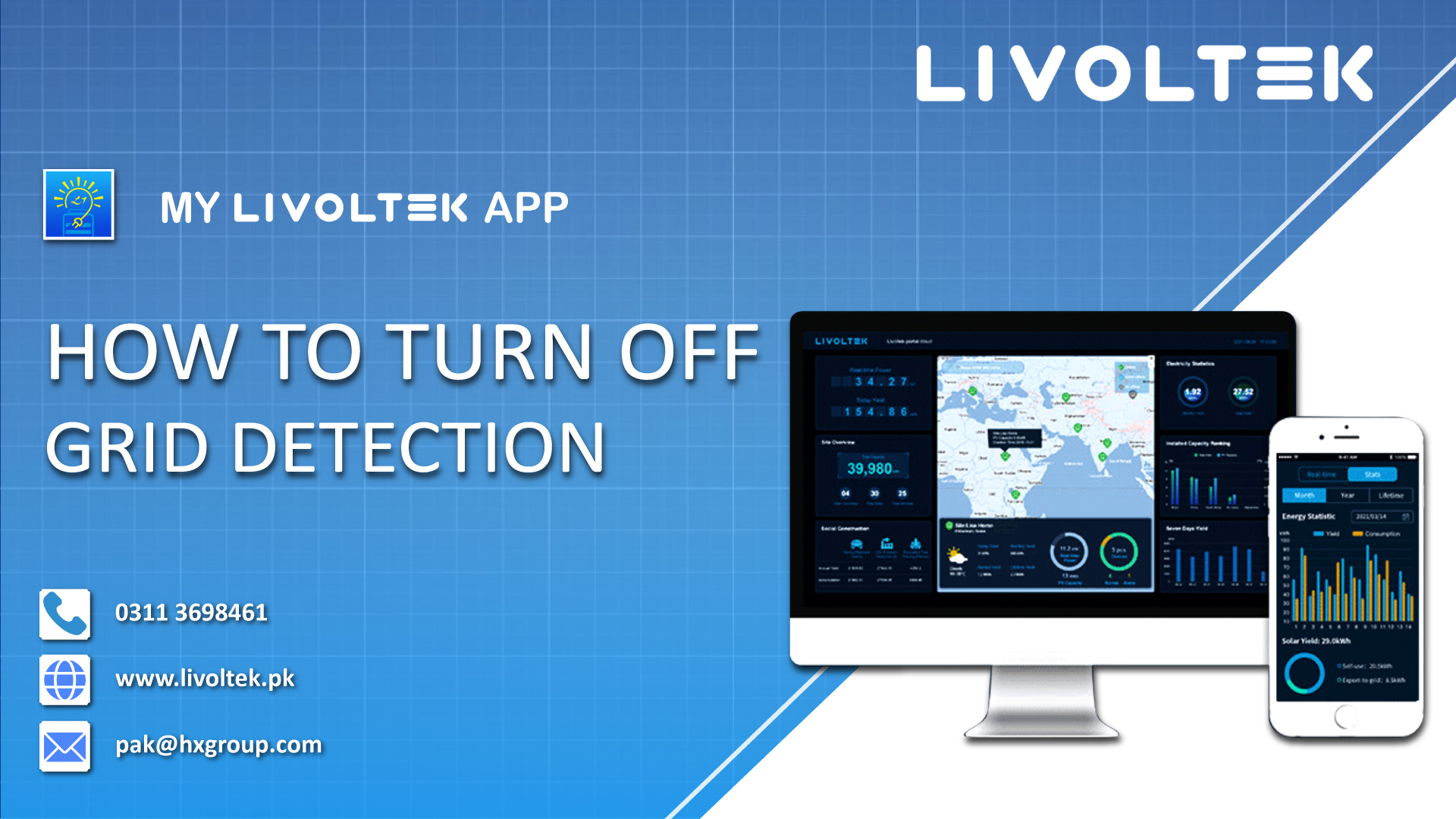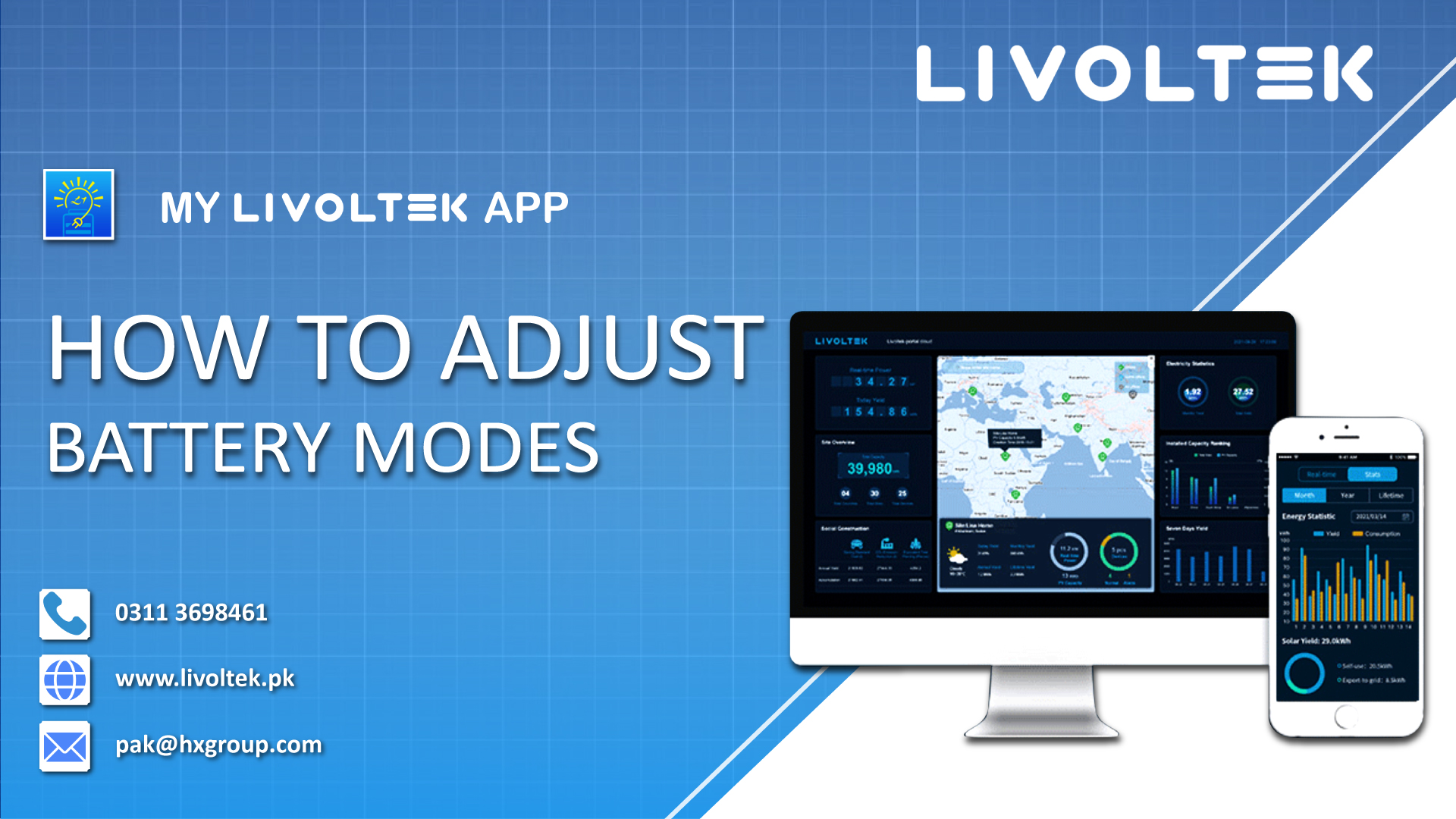PSD 200 Dongle is compatible with Livoltek Hyper 6000 and GT3 inverter series. The network configuration of PSD 200 dongle using MyLivoltek app is simple. Here are the steps;
- First, activate the Bluetooth of your smartphone in which you have installed and configured the MyLivoltek app.
- Now, open the MyLivoltek app.
- Tap “Me” from the bottom right corner.
- Tap “Go to Local Mode”.
- Now, select Bluetooth mode.
- Select the inverter.
- You are connected with bluetooth mode.
- Now, tap settings.
- Select Network Configuration.
- Tap server domain.
- Tap and confirm that your device is connected with “MyLivoltek Portal”.
- Now, go back and select Wifi Dongle.
- Follow the steps mentioned here, e.g. press and hold the reset button on your inverter until its light starts blinking (it may take 5-6 seconds).
- Tap Next Steps.
- Confirm Wifi Name and Password.
- Press start.
- Wait for 1 minute and then press confirm when Distribution Network Success pop up appears.
- The light orange light on your device confirms that your device is connected with Wifi.
- Go back to your created site and refresh the page.
- Your device will appear online confirming its connection with Wifi.
Here is the complete video to network configuration of PSD 200 dongle on MyLivoltek app.
Also Read: My Livoltek App Site Creation for Hybrid Solar System