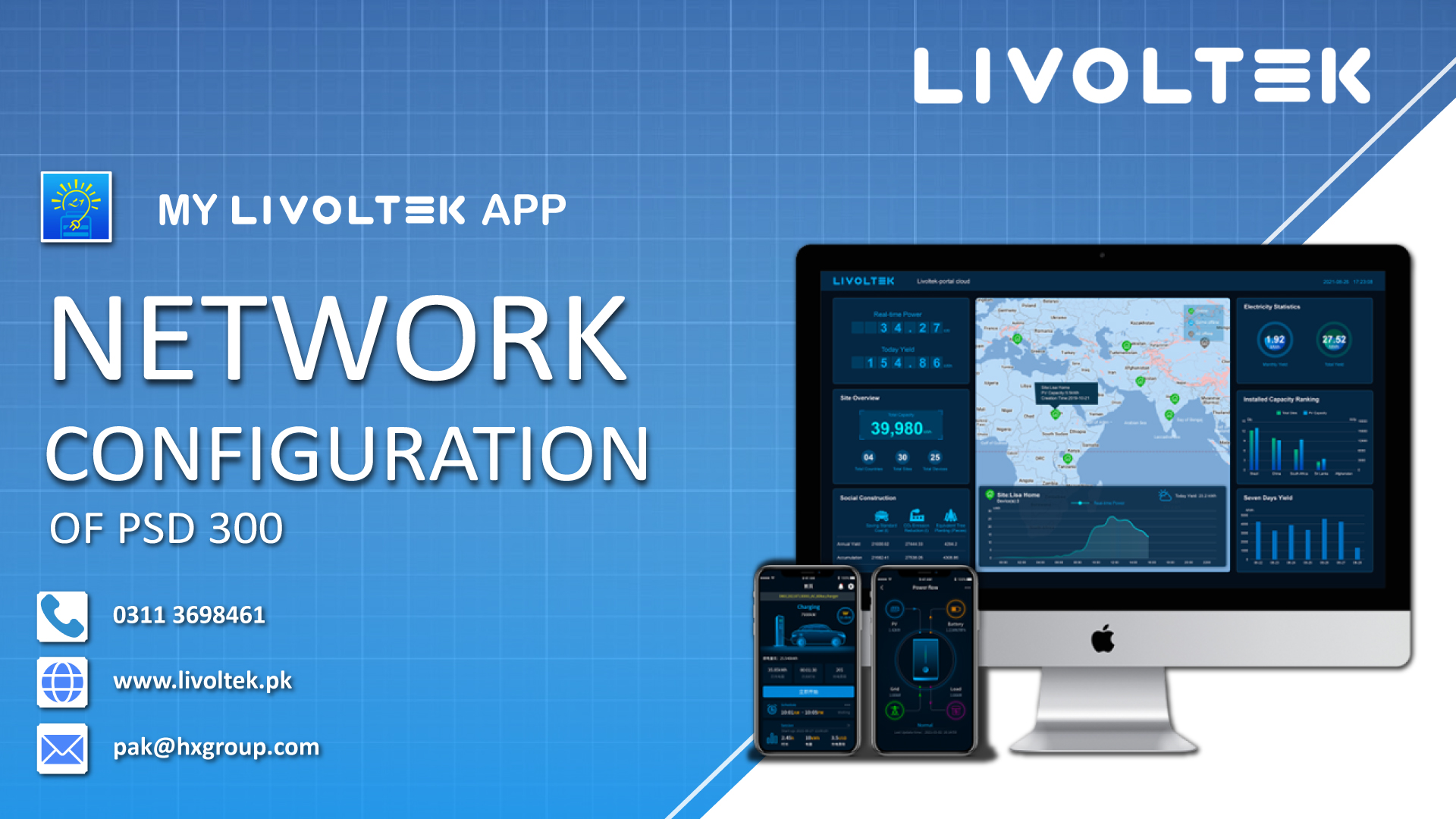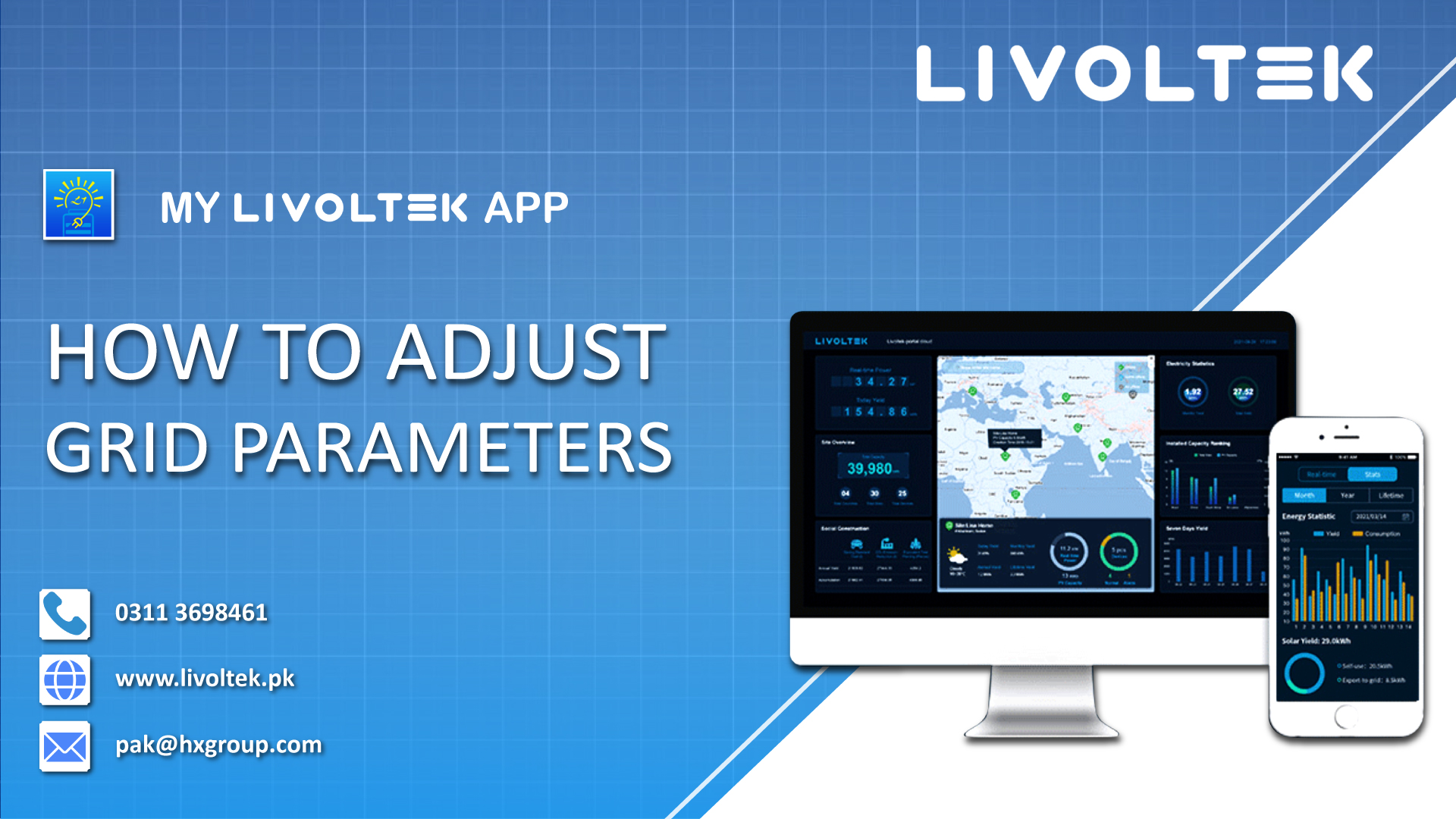The network configuration of PSD 300 Wi-Fi dongle using MyLivoltek app is simple. Here are the steps;
- First, activate the Wi-Fi of your smartphone in which you have installed and configured the MyLivoltek app.
- Now, open the MyLivoltek app.
- Tap “Me” from the bottom right corner.
- Tap “Go to Local Mode”.
- Now, select Wi-Fi mode.
- Connect to Wi-Fi using credentials.
- Tap on “Next Step”.
- Now, go to your phone’s Wi-Fi settings and connect with the dongle using password admin123456. You can get the dongle name from the app.
- The dongle is now connected with your Wi-Fi hotspot.
- Go back and tap “Next (Configure Network)”.
- Tap “Start Configuration”.
- Dongle and Wi-Fi are connected, now the cloud will set up. This may take a few seconds.
- See the check sign on all of them.
- Tap “Finish”.
- To check if your inverter is online, go back and tap “Go to
- Local Mode”. Tap Wi-Fi to see if the Wi-Fi is linked up. You can also check it with the created site.
- Make sure you have a stable internet connection.
Here is the complete video to network configuration of PSD 300 dongle on MyLivoltek app.
Also Read: Network Configuration PSD 200 Wifi Dongle – MyLivoltek App