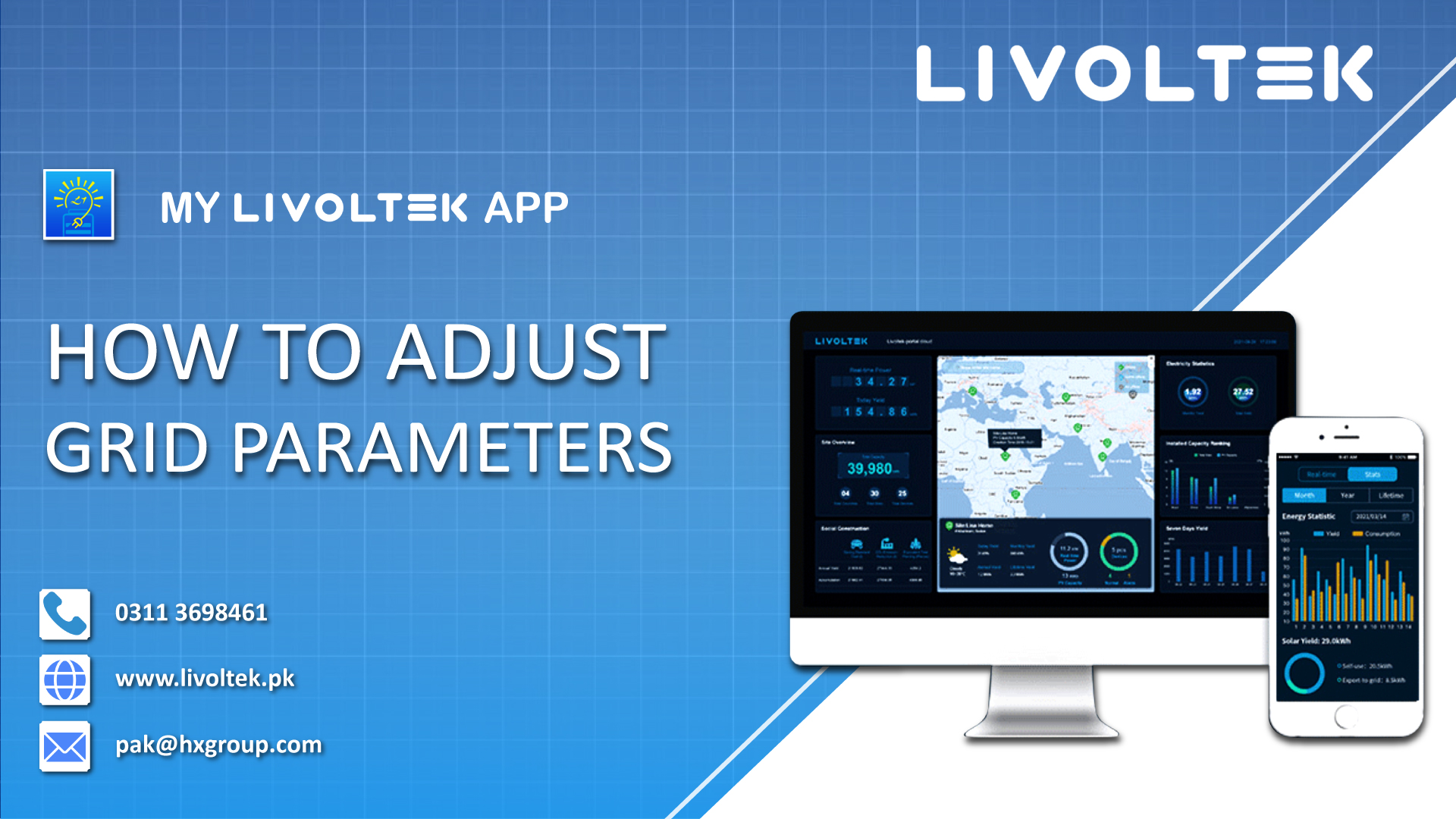MyLivoltek app site creation for on grid solar system is quite different from hybrid and off grid modules. Steps to create a site for Livoltek On-Grid Inverters.
- After account registration, tap on “Create a Site Now” to continue the configuration process. You will be redirected to a new page.
- Here, input the Site Name. You can add your house number or any other name to indicate your site’s solar system.
- In the “Installer” field, write Livoltek.
- Make sure your phone’s location is on. If it’s not, turn on the phone location, and then in the Site Address section, tap Map to add your precise location. You can add your location manually as well.
- Now, add the city, and then set the Time Zone to Karachi, Pakistan (UTC+05:00).
- Tap “Next Step”.
- Now, if your system is On-Grid, the app automatically fills the “System Type” field with Residential Solar Only input. Do not change it.
- In the “Grid-Tied Type” section, you will see 100% feedback written. Do not change it.
- Now, fill the PV capacity field, and add the total capacity of your installed solar system. For example, if you have installed a 10 kW solar system at your place, type 10 in this field.
- The PV Type and PV Arrange fields are optional, you may leave them blank.
- Tap “Next Step”.
- In the “Site Tariff Unit” section, select Asia-Pacific > Pakistan.
- You may leave the field “Feed-in Price” as it is optional.
- Add Unit Price in the “Electricity Price (Price/kWh)” section.
- Tap Confirm.
- You are at a new page. Refresh the page and you can see your created site.
- Tap three horizontal dots (…), previewed at the top right corner of the screen.
- Now, tap add. And then select the PSD type.
- You need to add your inverter now. For that, add your inverter serial number in the Device SN section. You can find your inverter’s serial number below the barcode. You can scan it too.
- Now, select the device model from the list in the “Device Model” field.
- Tap Confirm.
- The device and warranty have been updated.
- Now, Add/Scan the SN number of your inverter.
- Moreover, add installation date.
- The rest of the form will be updated automatically. Once the form is filled, add your Telephone Number and Postal Code.
- Tap Confirm.
- Now,go back and refresh.
- Finally, your PV system is live.
You can also watch the complete site creation for on grid solar system video here;